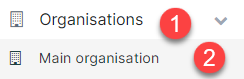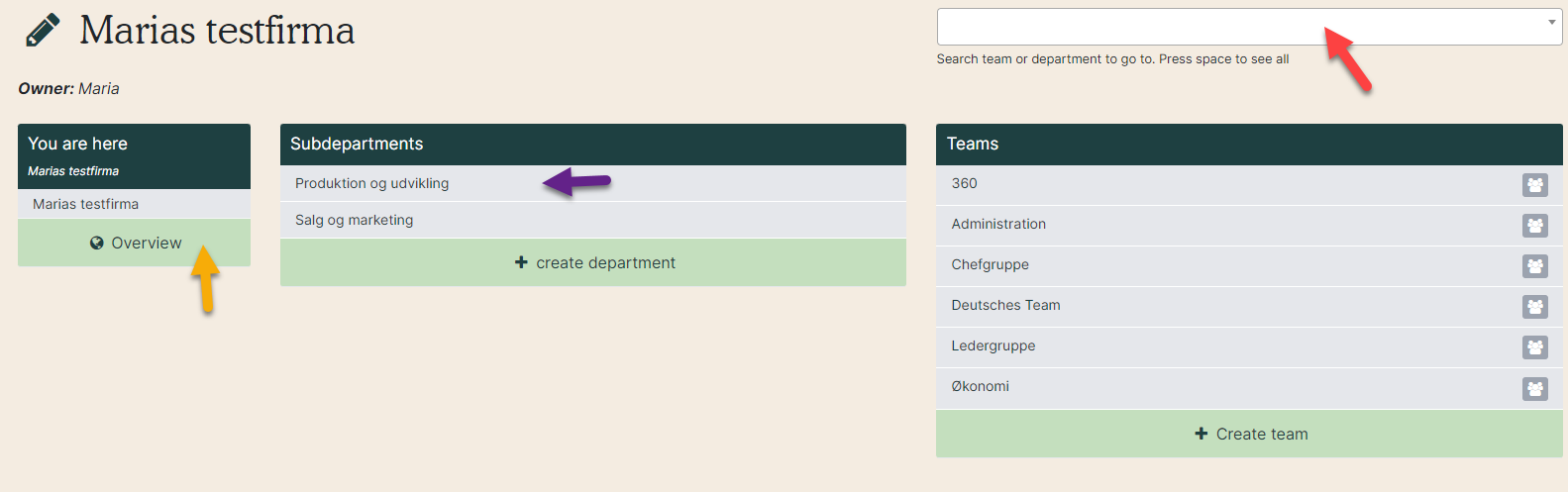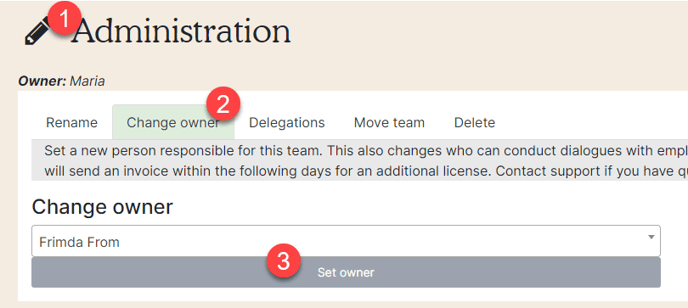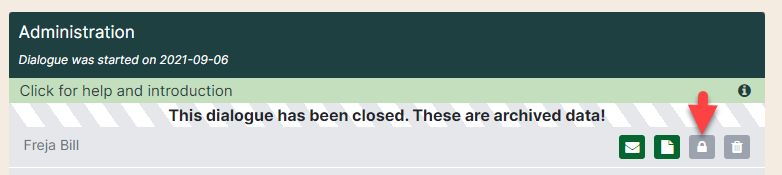Change the manager of a department or team
How to change the manager of a department or team.
1. Click ”Organisations” and then "Main organisation" on the left side.
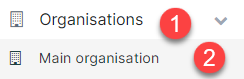
2. Select the department or team you want to change manager on. Click the name (purple arrow), search for it in the write box (red arrow) or find it in the overview (yellow arrow).
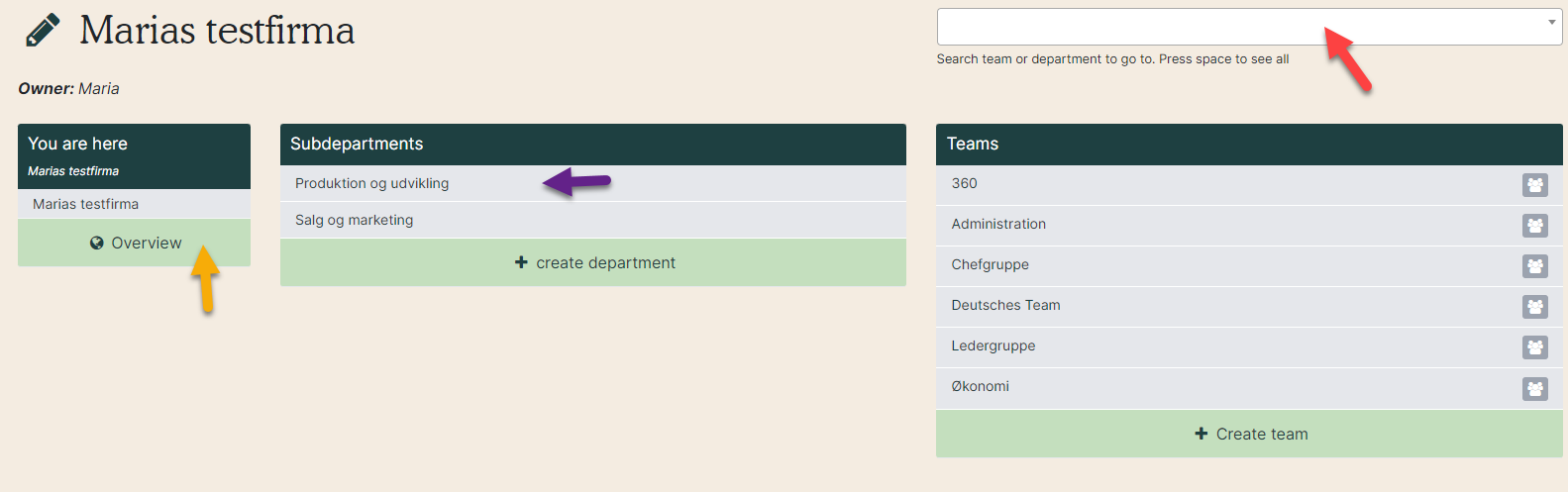
3. Click the pencil by the name. Go to the tab ”Change owner” and search for the new owners name. Click “Set owner” to finish.
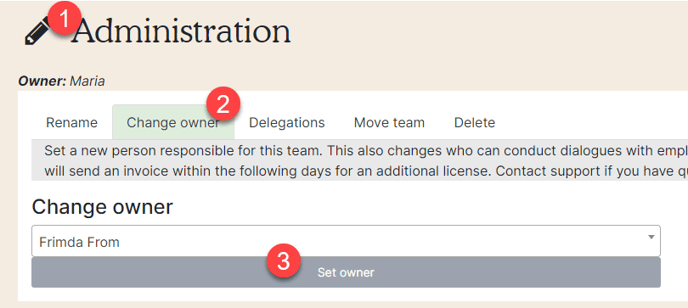
4. A new manager does not have access to previous EDP dialogues or minutes in the team unless the employee decides to print it out for them. The manager can ask the employee to hand in the questionnaire again by clicking on the padlock next to the minute (red arrow). Doing this will delete the previous manager's minutes.
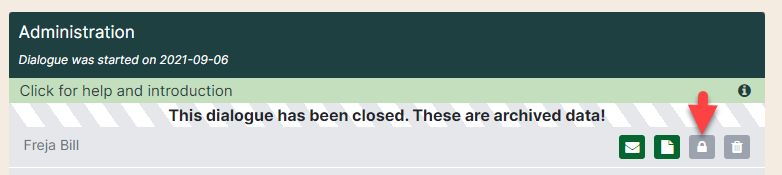
5. The employee will receive an e-mail informing that the questionnaire is ready to be filled in. At the top of the questionnaire it shows who can see the answers and who is the new manager. When the employee has finished the questionnaire, the new manager can access it.