How to create departments and teams
- Click ”Organisations” and then "Main organisation" on the left side.
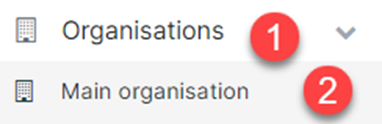
2. Select the department in which you wish to create a new subdepartment. E.g. 'Marias test firm' in this example. Click ”Create department” (red arrow) or ”Create team” (purple arrow). Be aware that creating a new team with a manager without existing teams will cost a license. See our prices here.
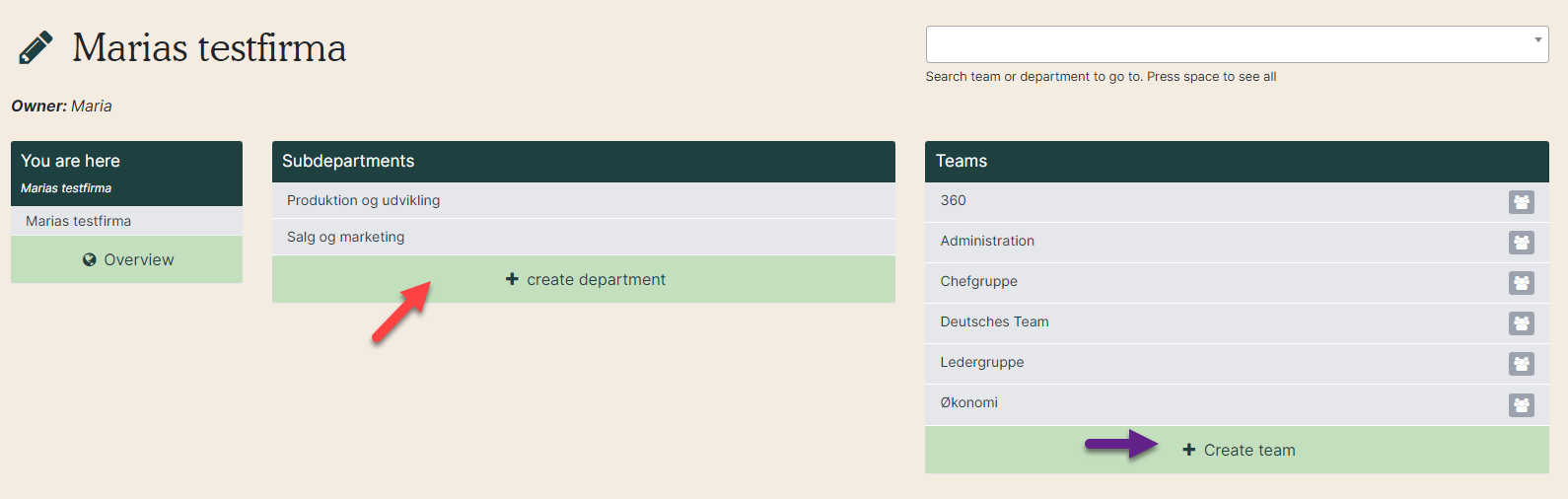
3. If you are creating a team, give it a name and click “Create” (red arrow).
4. Click the pencil to edit the team.
This gives you five options:
- Rename:Give the team another name.
- Change owner:Give the team to another manager.
- Delegations: Give another managers/HR consultants access to different actions in your team.
- Move team: Move team to another department.
- Delete:Delete team. All employees must be removed from the team before it can be deleted.
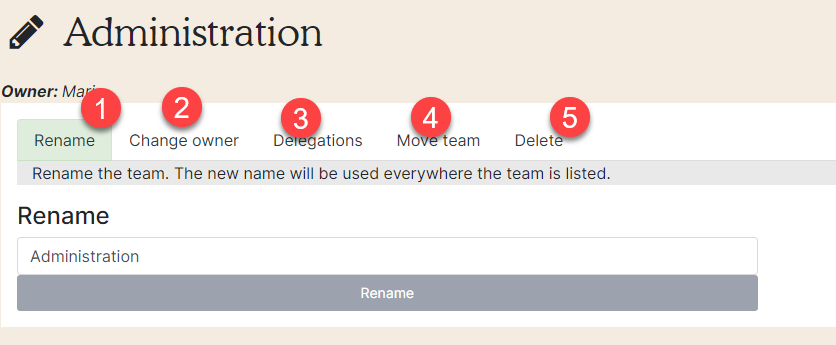
5. Add employees to the team. You can do this in two ways:
- Search for the employee in the white box and add them by clicking the plus (green arrow).
- If the employee is not currently in a team, you will find them on the right side and can add them by clicking the plus icon (red arrow).
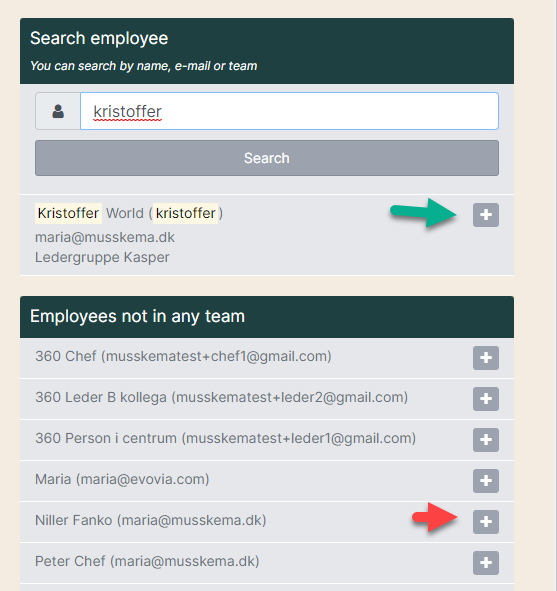
6. Employees must be created before they can be added to a team.