Update en existing questionnaire
1. Configuration
Go to the left side and click “Configuration” (red arrow).
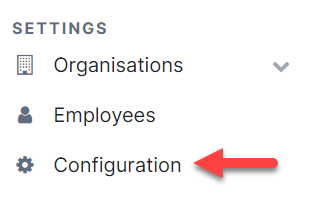
2. Select tool
Select the tool you want to create a questionnaire for (red dotted arrow).
Click on "Questions and questionnaires" (red box) and then "View and edit questionnaires" (yellow arrow).
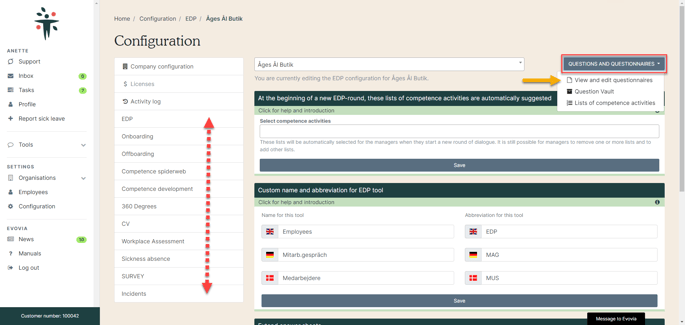
Questionnaires for Team Dialogue and Ongoing 1:1 are created directly in the tools on the front page.
3. Select a questionnaire
Select the questionnaire you want to edit by clicking on "Edit" (arrow). 
4. Select question
Select a question in the questionnaire or create a new question.
- Create a new question (green arrow)
- Delete the question from the questionnaire (yellow arrow)
- Edit questionairre (red arrow)
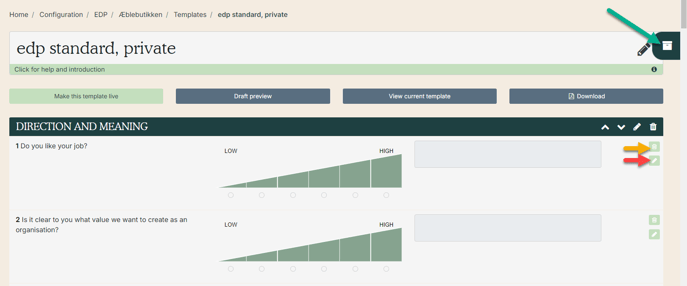
It is never recommended to directly edit a question, but instead to create a new question.
5. Create question
Click on "Create new" (red arrow).
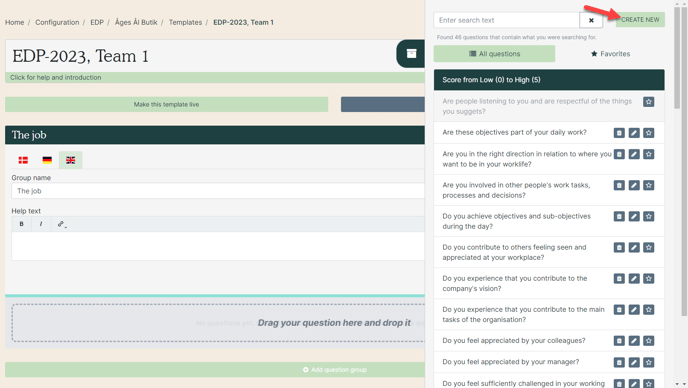
6. Fill in the question
You have the following options when creating a question:
- Red arrow: Select question type. There are different options depending on the tool.
- Green arrow: Select variant. Not all question types have multiple variants.
- Purple arrow: Choose language. Only languages added in the Setup are available.
- Yellow arrow: Write your question.
- Blue arrow: It is possible to write some elaborating help text to the question.
- Grey arrow: Click on "Create" when you are done.
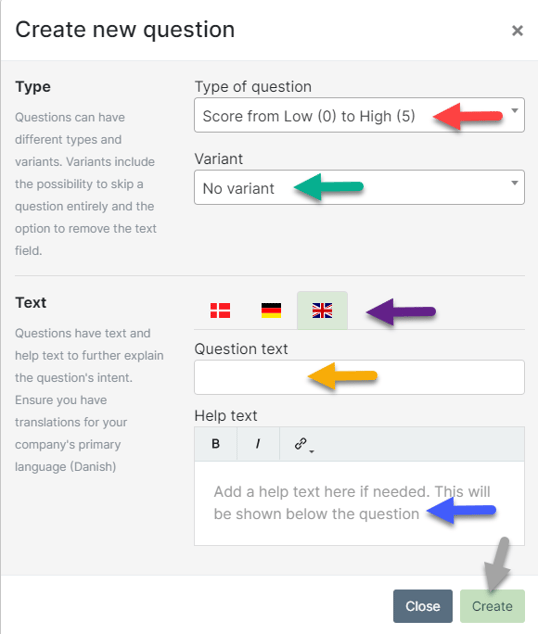
7. Drag the question into the questionnaire
The question is created and is in the question vault.
Place the cursor on the created question, click and drag it into the questionnaire (red dotted arrow).
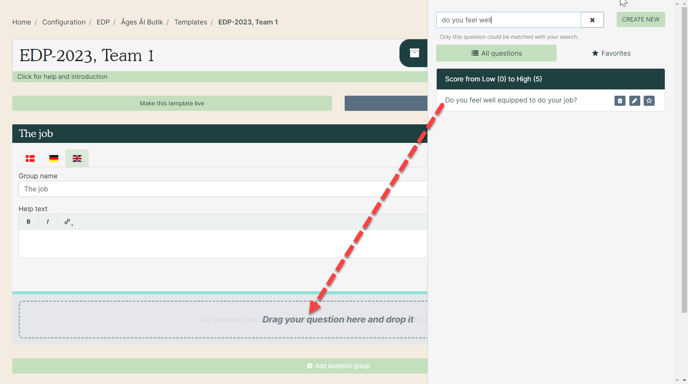
8. Edit an existing question
If you, despite recommendations, want to edit an existing question, be aware of the following.
- Read the warning text before you proceed (red box).
- Click on "Accept to edit question" (red box) to edit the question.
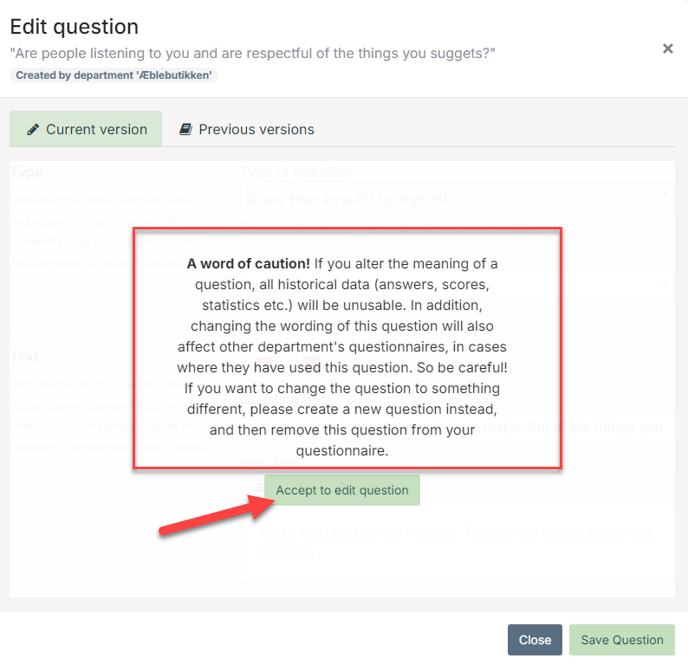
9. See previous versions of the question
If the question previously has been edited, you can see the current (purple arrow) and previous (yellow arrow) versions of it on the tab "Previous versions" (green arrow).
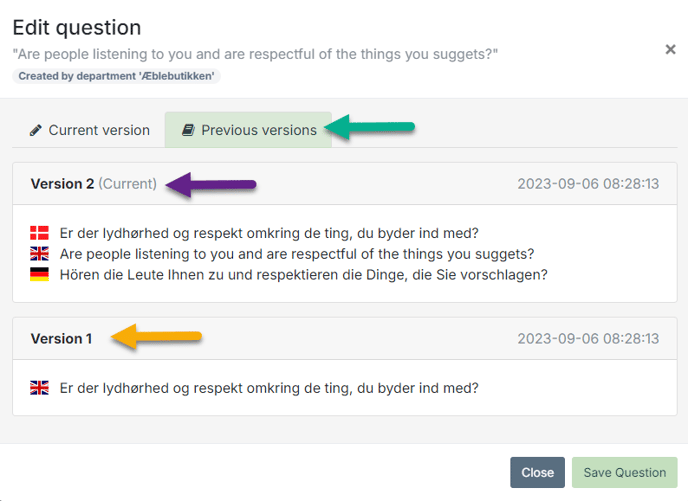
10. Publish the questionnaire
Remember to click on "Make this template live" every time changes are made.
![]()
See how to create a questionnaire in the manual "Create a questionnaire".