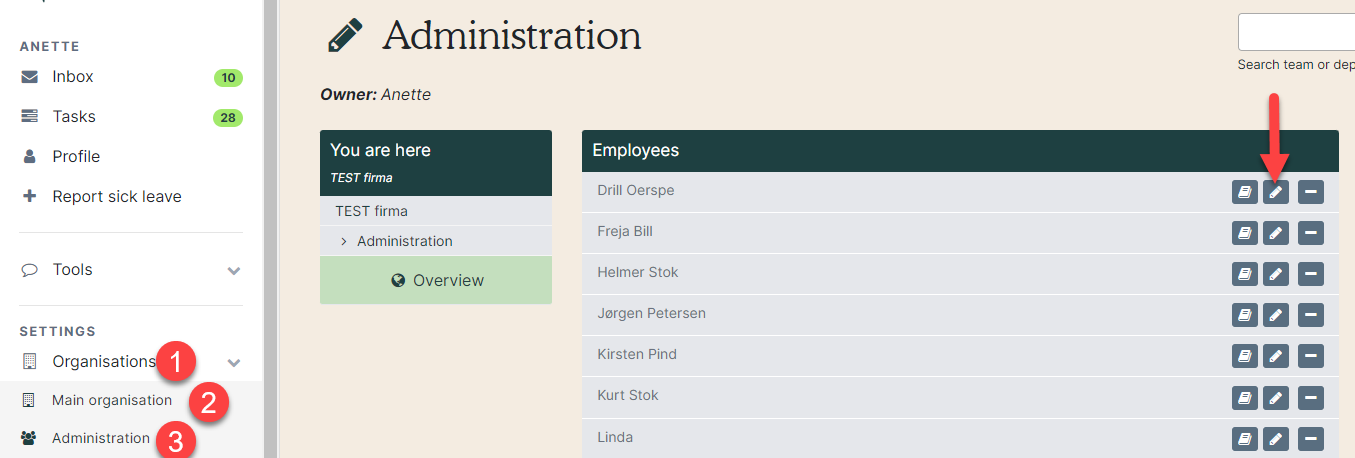Make changes to a employee’s profile.
1. Employees
Click on 'Employees' in the left side menu (red arrow).
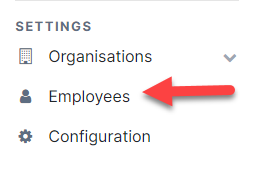
2. Search for the employee
Enter the employee's name in the search field (red arrow), click Search (yellow arrow) and then Edit (green arrow).

3. Edit employee
Under User info, the employee's data is edited. Finish with Save and close (red arrow).
Other options under Edit employee:
- See the employee's location in the main- and WPA organisation (yellow arrow)
- See the employee's delegations in the main- and WPA organisation (green arrow)
- Switch super user status (green arrow)
- See Secretaries (purple arrow)
- Delete user (blue arrow)
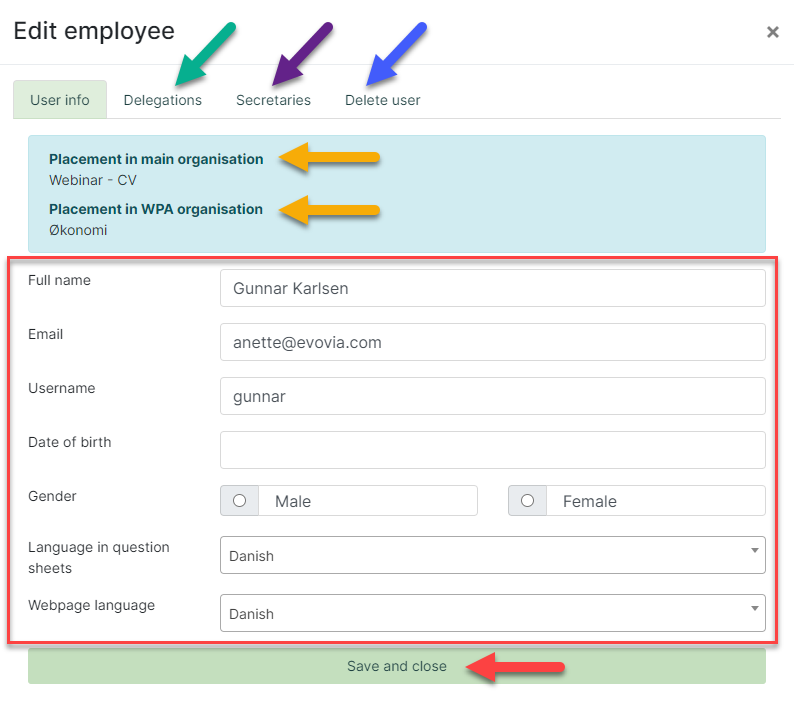
4. Edit via Main organisation
You can also edit the employee’s data by finding them in their team. Go to the main organisation on the left side by clicking on ”Organisations” (1) and then "Main organisation" (2). Click the team name to enter the team (3). Click the pencil next to an employee to edit the employee’s data (red arrow).