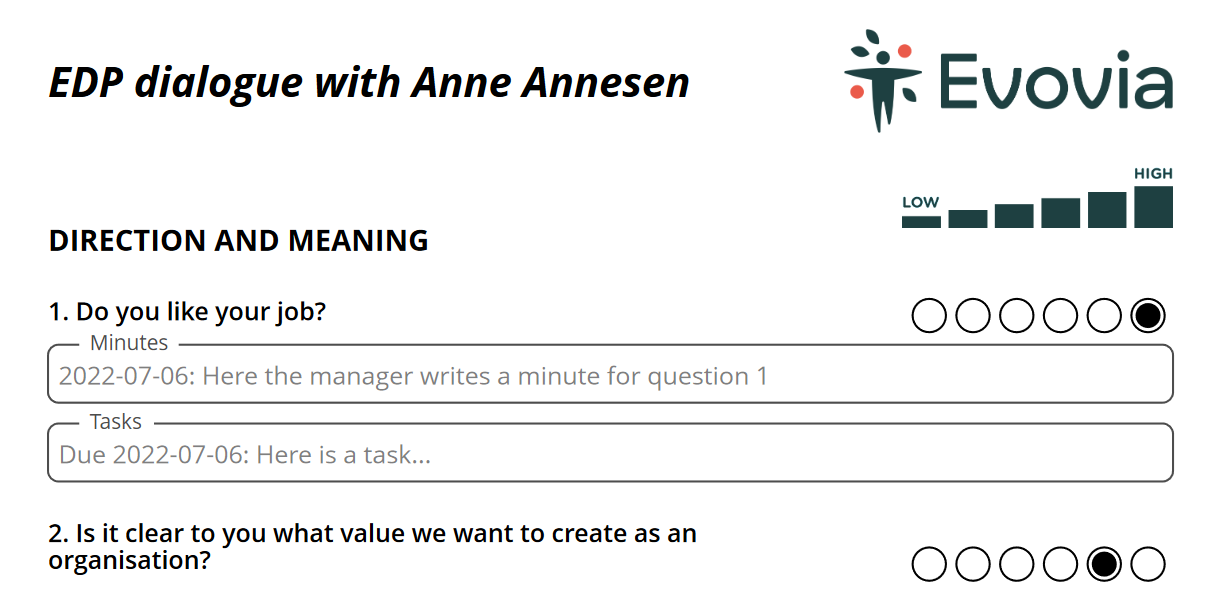See the finished minute from your employee development plan (EDP)
1. When your manager has finished the minute, you will receive an e-mail in your inbox about the minute being available.
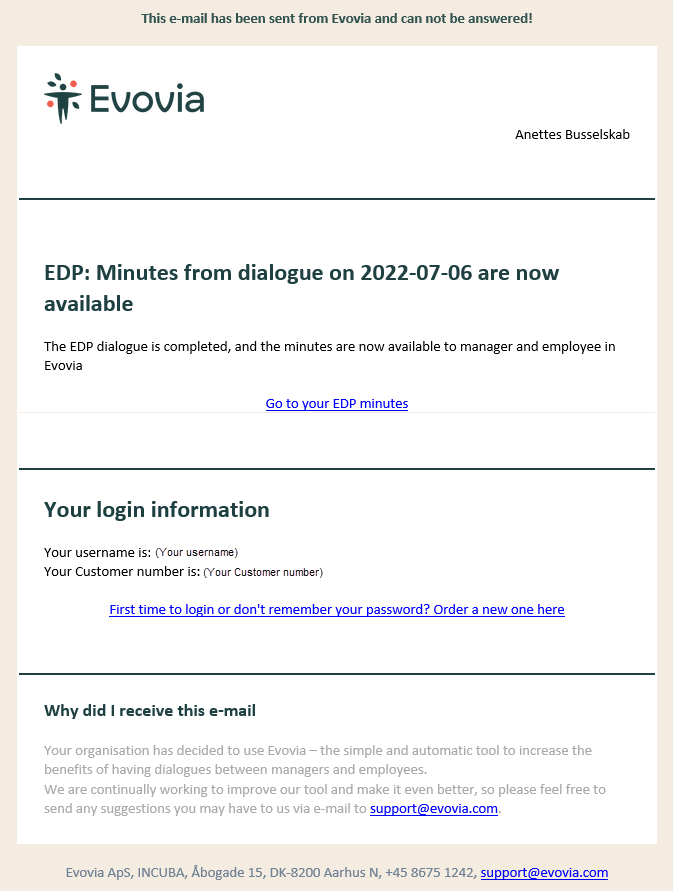
2. How to find the minute
Login on Evovia.com and open your EDP (red arrow).
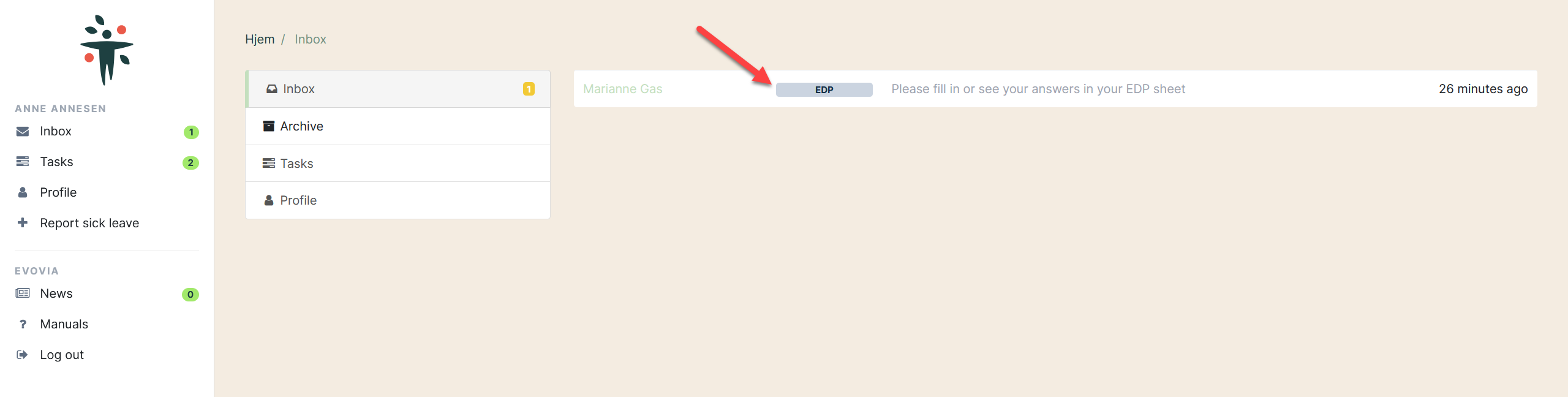
3. Choose ”See answers and/or minutes” (red arrow).
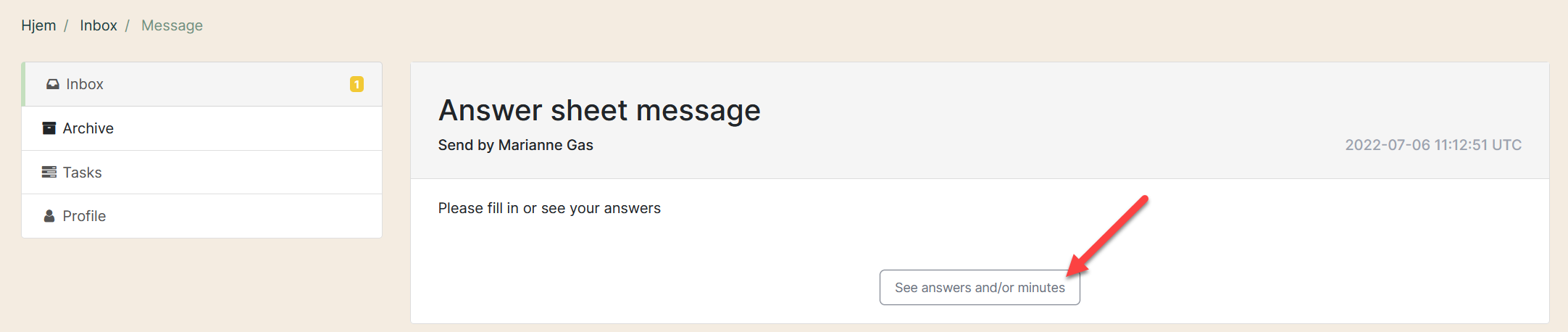
4. Every question can be opened by clicking the speech bubble (red arrow). Dark speech bubbles means, that there is written a minute or made a task to the question. This provides a quick view of which questions have remarks.
Minute (yellow arrow) and tasks (green arrow) is shown.
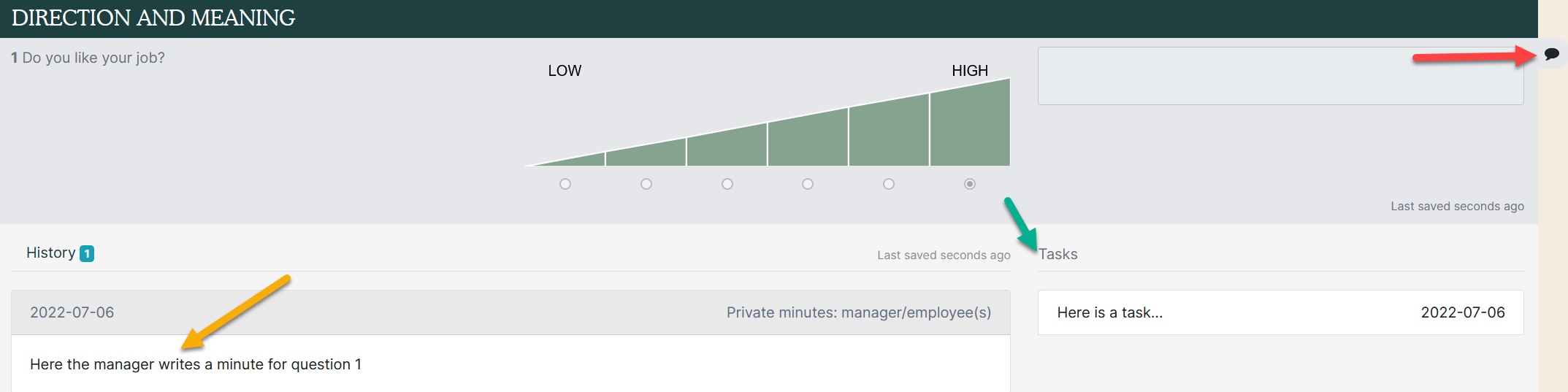
5. A complete view of the minute and tasks can be downloaded by clicking the Download button (red arrow).
Open the downloaded document at the bottom of the web page (green arrow).
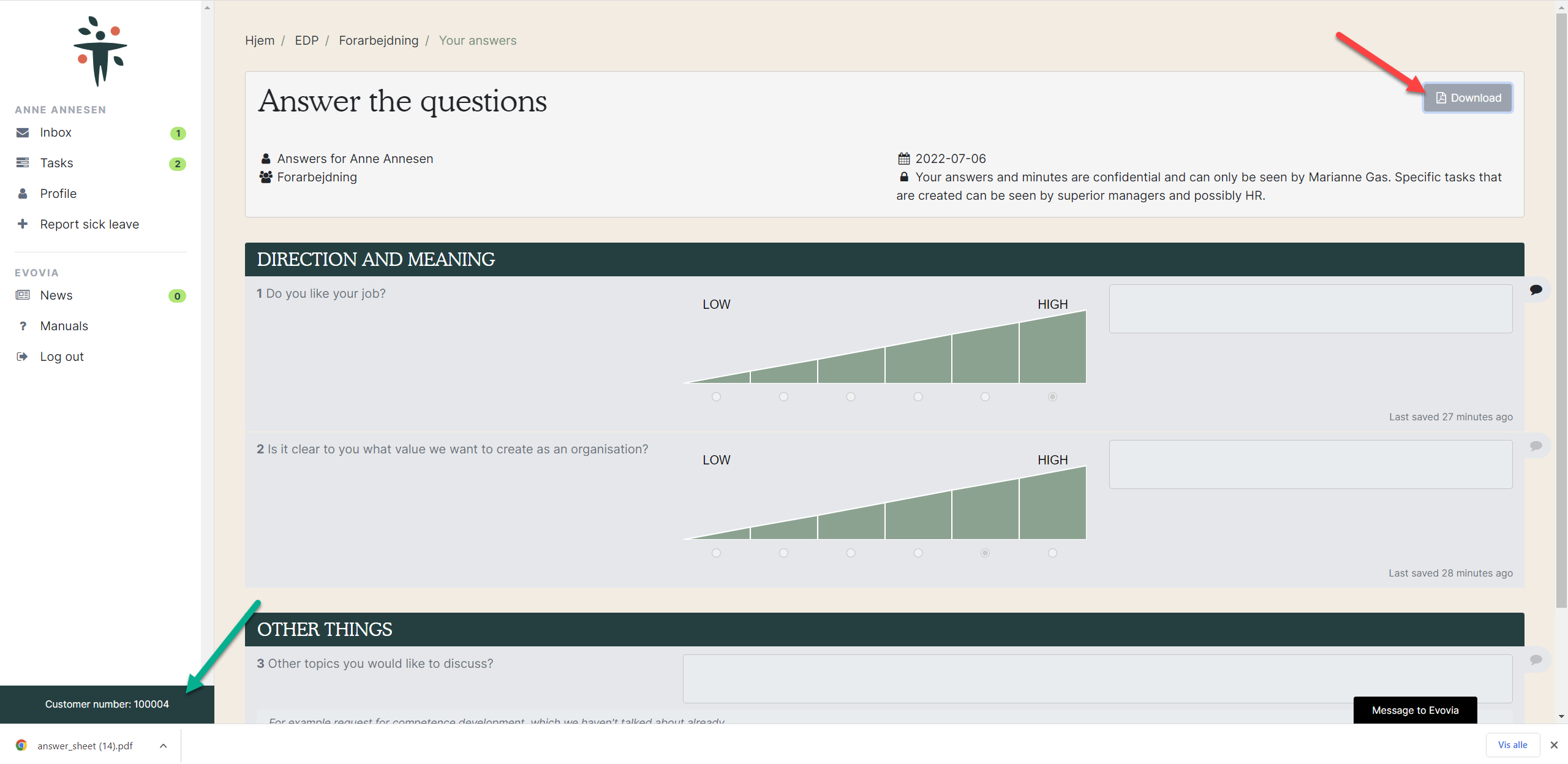
6. The minute is opened.