You can search for all the sickness absence minutes you have access to for a specific employee.
1. Start by going to the Sickness Absence module. Here you will find a box 'Dialog search' (red arrow).
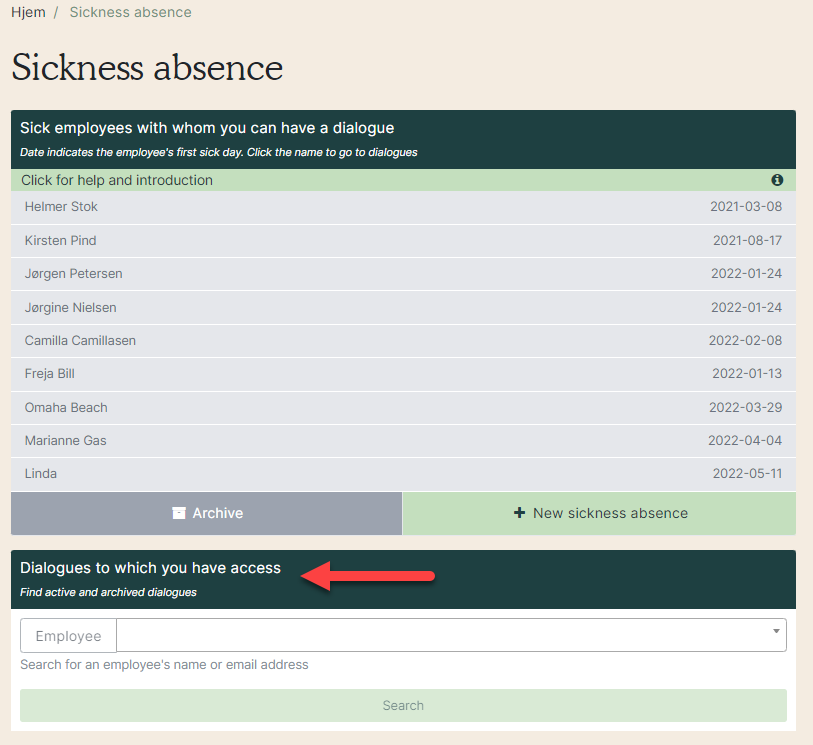
2. Enter the name of the employee, click on the name in the drop-down window and exit on 'Search'. Then all the Sickness Absence dialogues with this employee will appear . Click on the dialogue you want to open. To the right is the dialog where you can simply open the minutes. See how in this video clip.
3. In the overview you can see:
- Red arrow: The name of the team to which he or she belonged during the dialogue.
- Yellow arrow: Start date of the dialog.
- Purple arrow: Whether the dialog is active or archived.
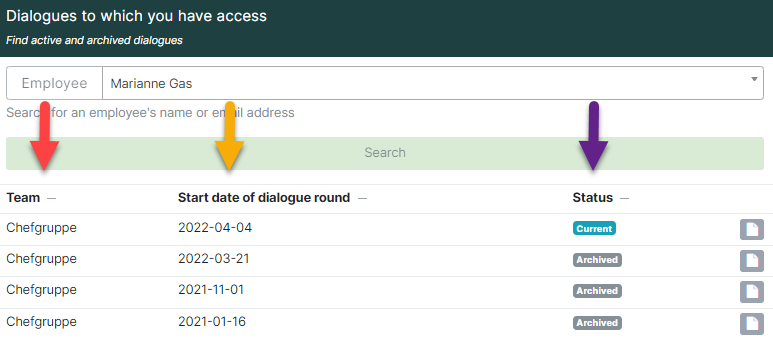
4. When you open a dialog (red arrow), you can find all other dialogs by clicking on 'Edit dialog' (yellow arrow) and selecting 'All dialog rounds' (purple arrow).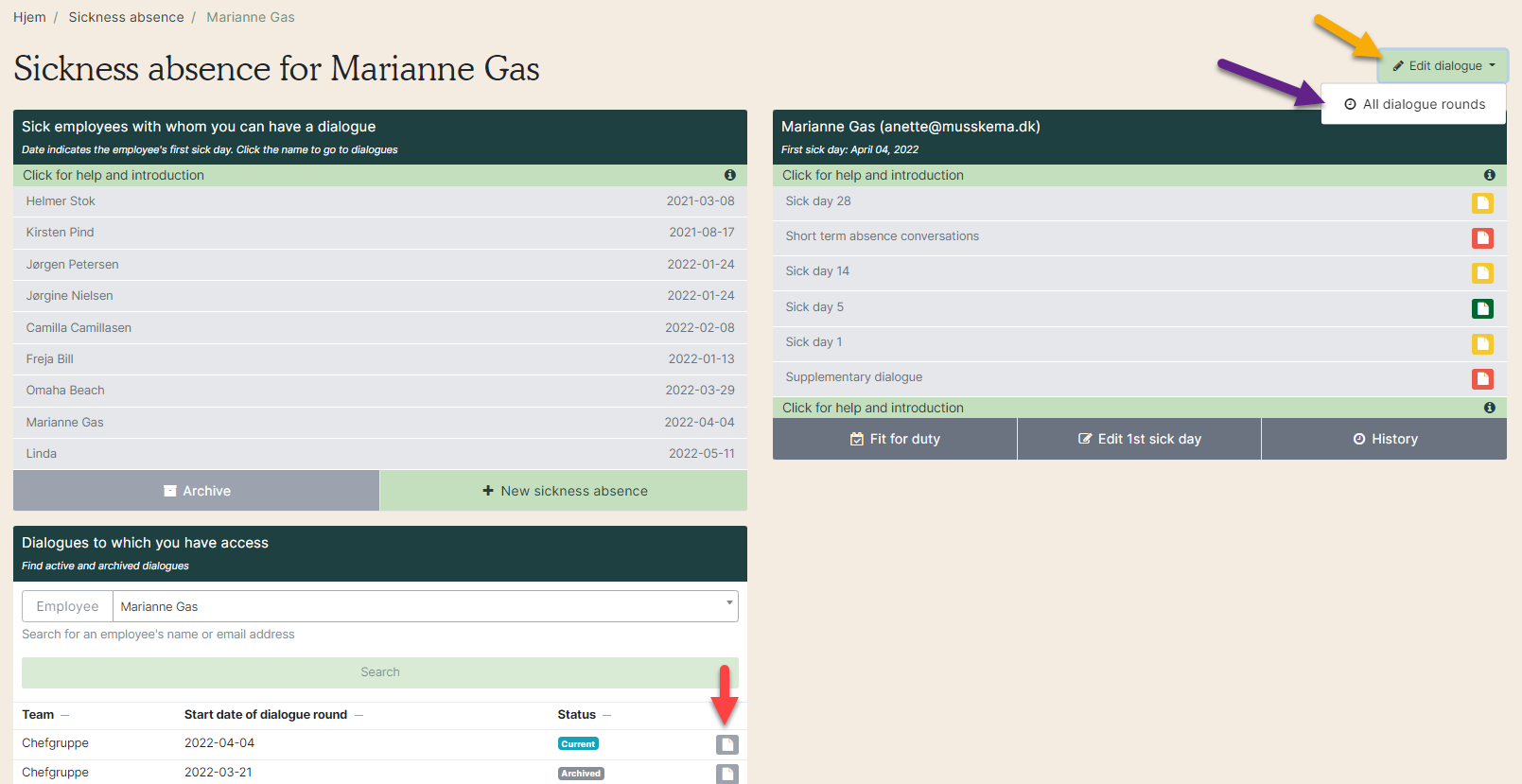
5. Here you get an overview of all the employee's sickness absence and how many days the sickness absence lasted (red arrow).
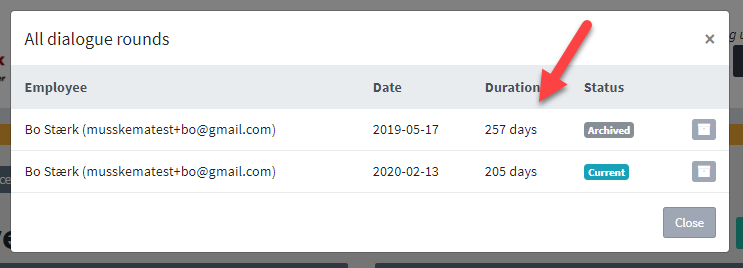
You can download all the sickleave absences.
See how in the manual ”Download sickleave minutes”.