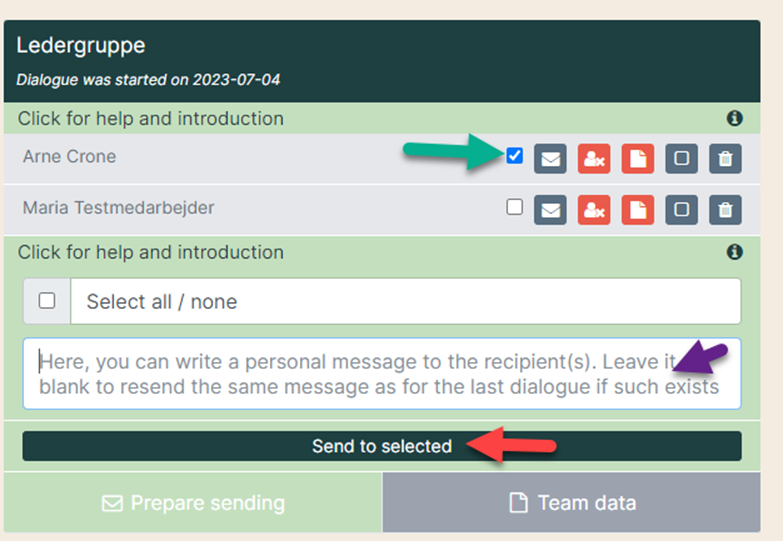Add extra questions to the questionnaire for the individual employee
If there are questions that are not relevant for all employees in the team, it is possible to add these questions to a specific employee’s questionnaire. This is done before the competence spiderweb questionnaire is sent.
- Activate Expand answer sheets
Go to ”Configuration” and activate “Expand answer sheet”
Click on ”Competence spiderweb” (red arrow) and select department (purple arrow).
- Green arrow: ”Activate expand answer sheet”.
- Yellow arrow: Write who the manager should contact to create new questions.
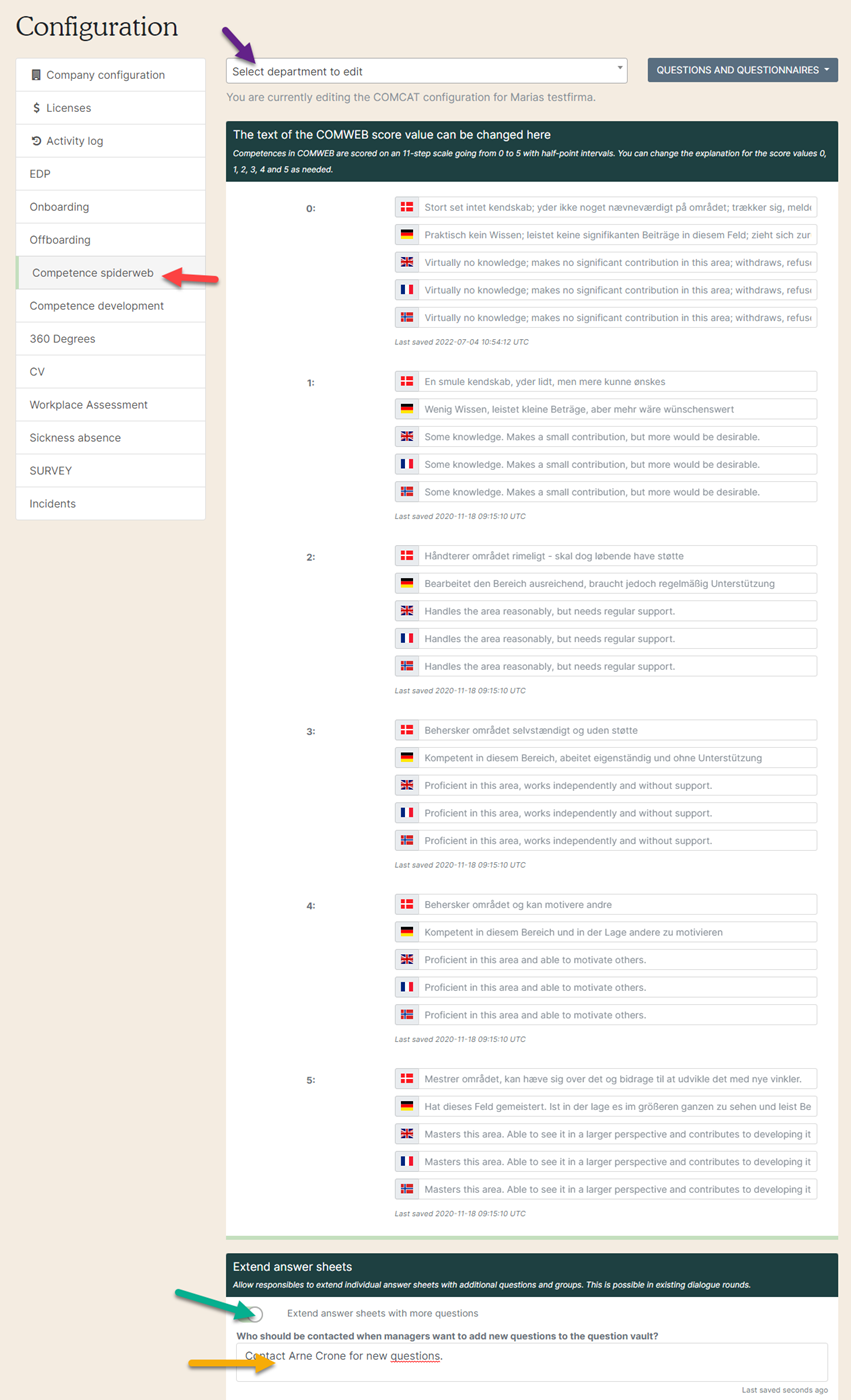
2. Prepare the competence spiderweb
See points 2 -4 in the manual “How to use the competence spiderweb” to start a new round and continue to point 4 in this manual.
3. Open the questionnaire
Open the employee’s questionnaire by clicking on the paper icon by their name (red arrow).
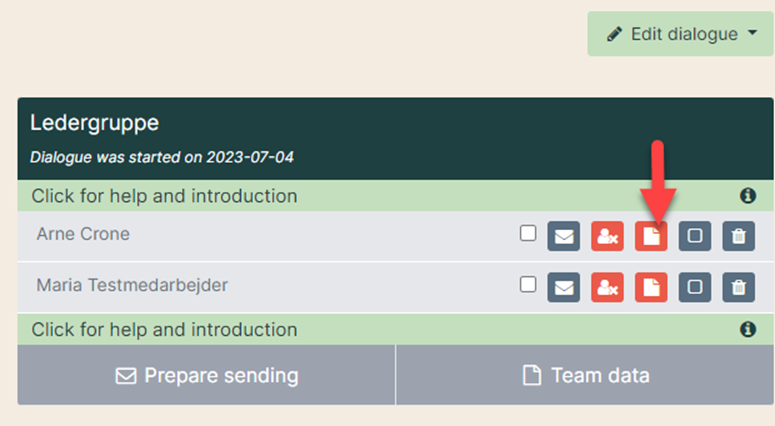
4. Open the question vault
Click on the pencil to access the questions to add in the questionnaire.
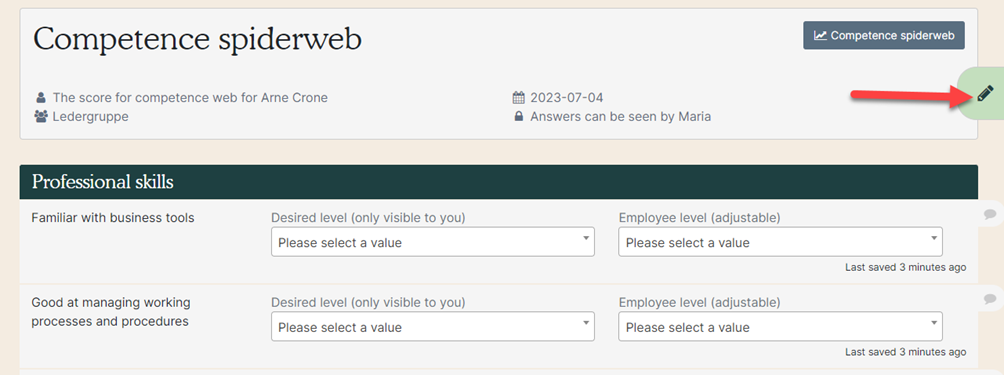
Click on the archive icon.
5. Add questions
The question vault opens on the right side. Find the question either by scrolling down through the list (purple arrow), under “My favourites” (yellow arrow) or by writing the question in the text field (green arrow).
Drag the question into the questionnaire by clicking on it and release it into the question group (red arrow).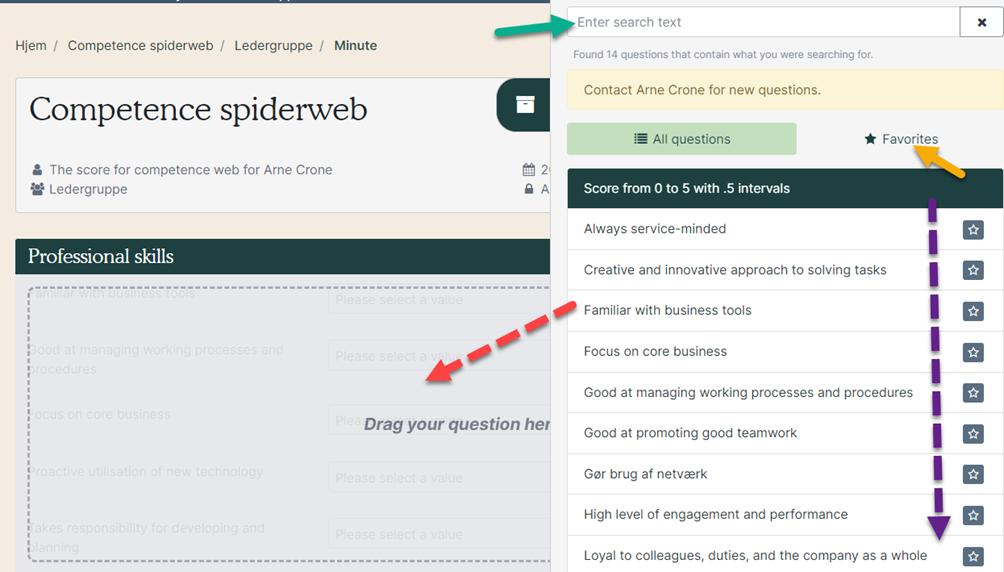
6. Place the question
The released question will be placed at the bottom of the question group. Click on it and drag the question up to where you want it to be (red arrow).
Click on the round arrow to close it (yellow arrow).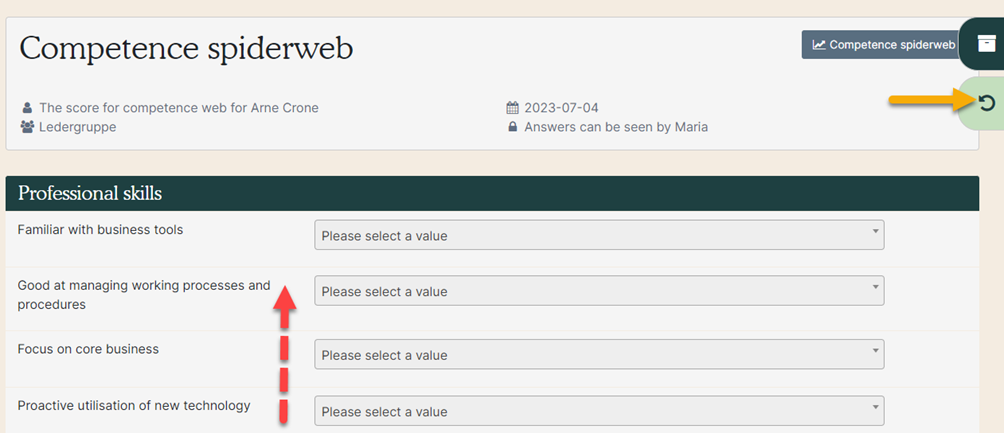
7. Close the questionnaire
The questionnaire can now be sent to the individual employee. Close the questionnaire and return to the overview of the team (red arrow).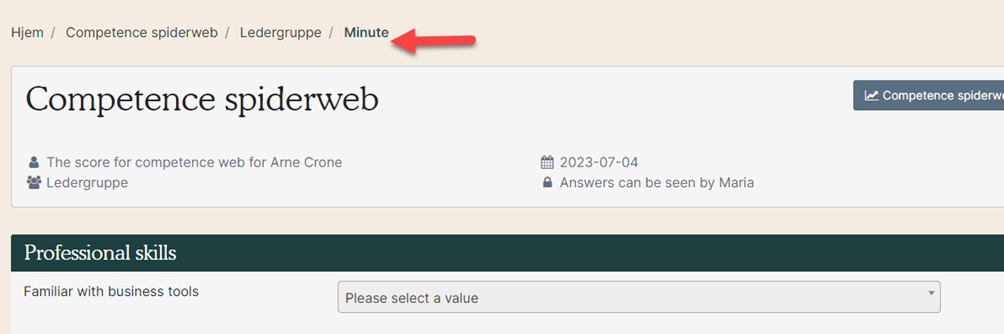
8. Send the competence spiderweb to the employee
Tick the box by the employee’s name (green arrow). You can write a personal message to the employee in the text field (purple arrow). Click “Send to selected” (red arrow).