How to set the TEAM Dialog up
1. Go to the TEAM Dialog on the front page (red arrow).
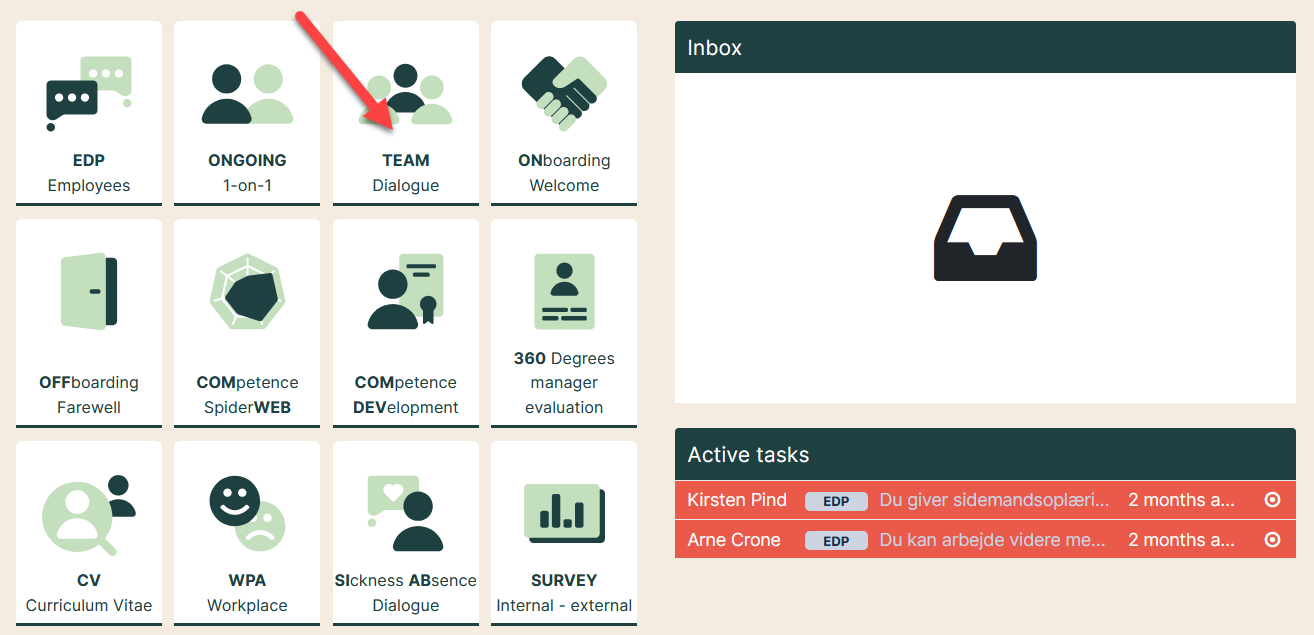
2. Configuration
There are two options for configuration:
- Yellow arrow: Manage teams
- Red arrow: View and edit questionnaires
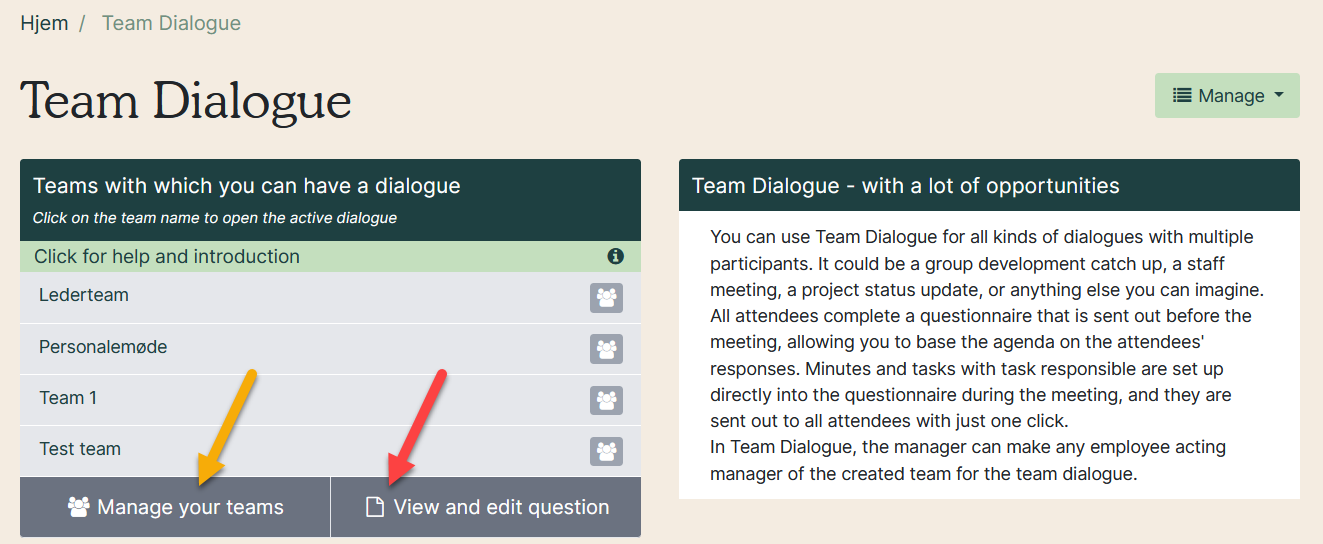
3. Manage teams
The Team Dialogue organization shows your existing teams (yellow arrow) and you can create new teams (red arrow).
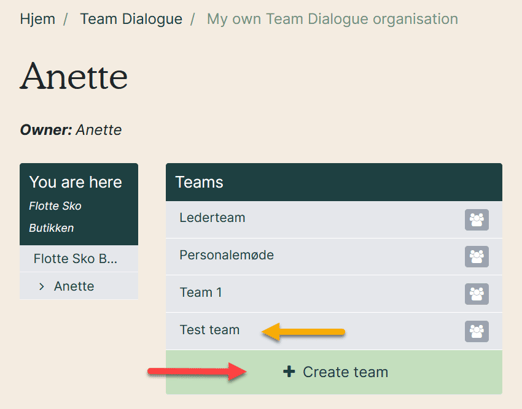
4. Click the organisation icon to see the team’s employees fold out (red arrow).
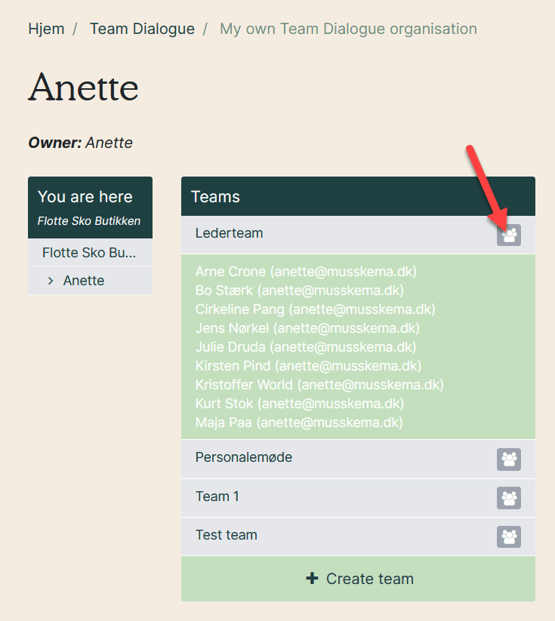
5. Click the team name to open it up to add or remove employees.
Remove an employee by clicking the minus icon by their name (red arrow). Add a person to the team by searching for their name and clicking on the plus icon (purple arrow) or find them by clicking the team name at the bottom right and click the plus by their name (yellow arrow).
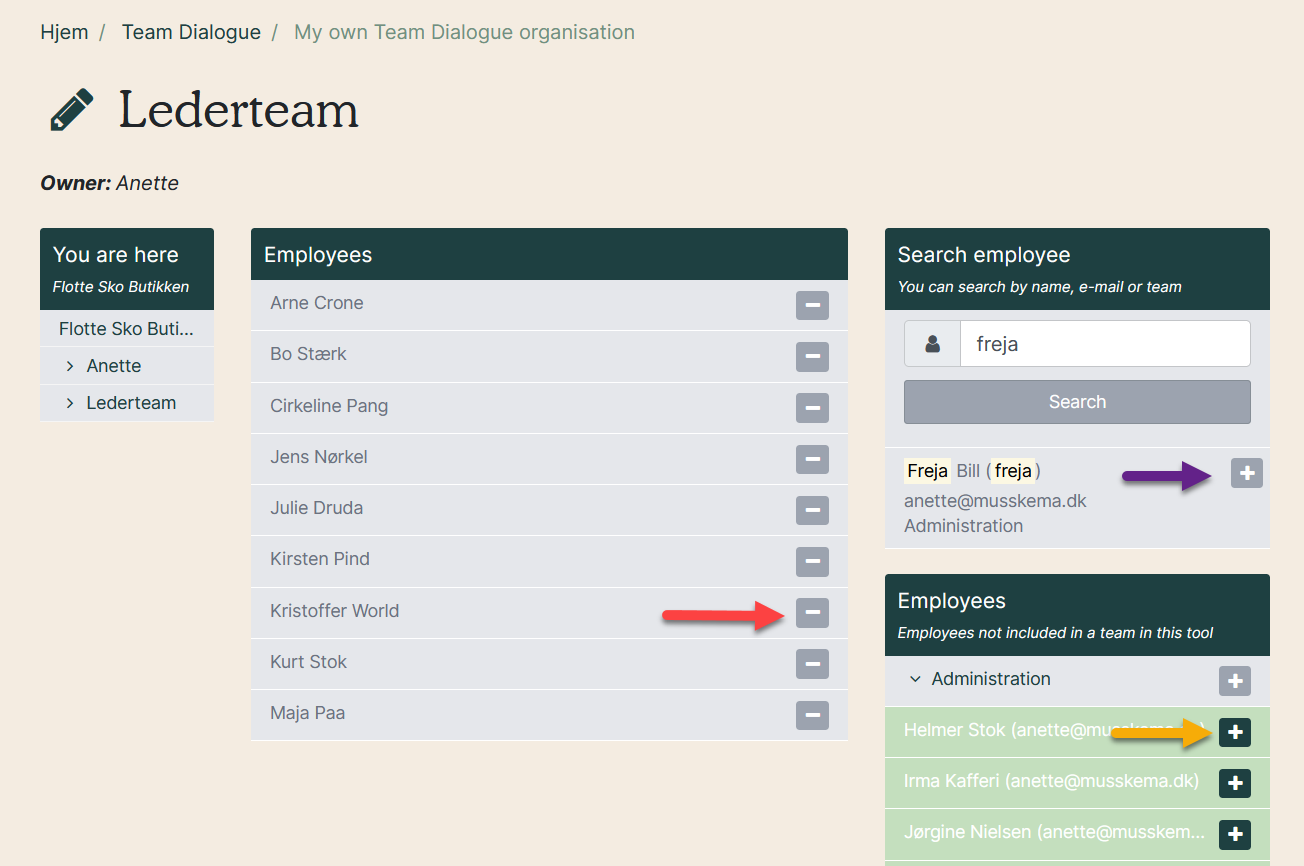
6. Edit the team by clicking the pencil by the team name. This gives you the following choices:
- Rename the team
- Select who should be delegated access to dialogues
- Delete the team
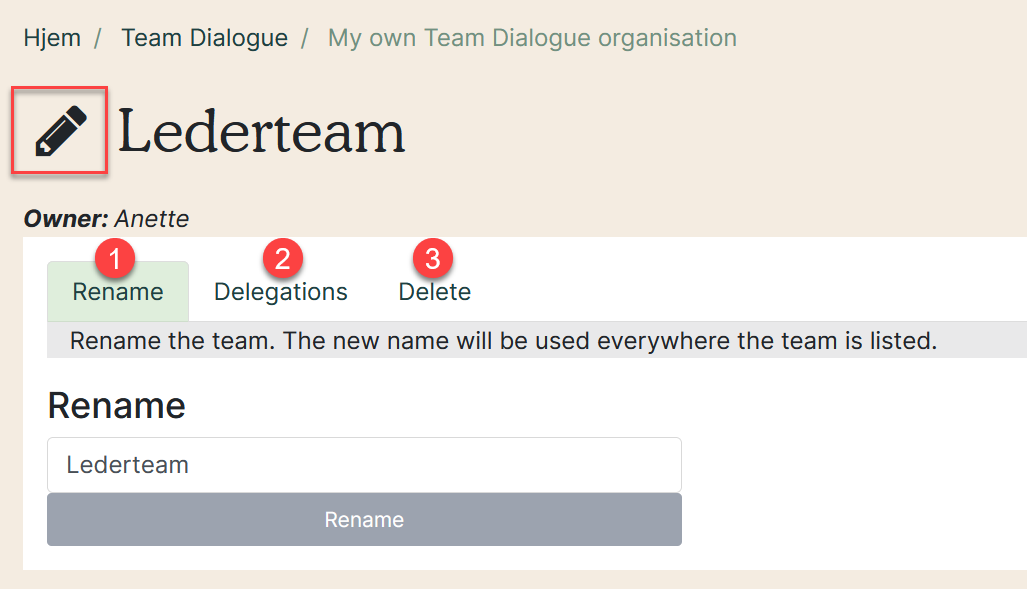
7. View and edit question
Click ”View and edit question” (red arrow).
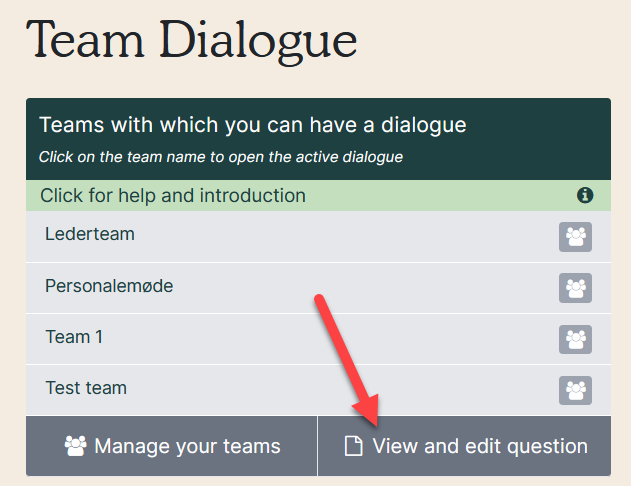
8. These are your own and potentially other manager’s Team Dialogue questionnaires.
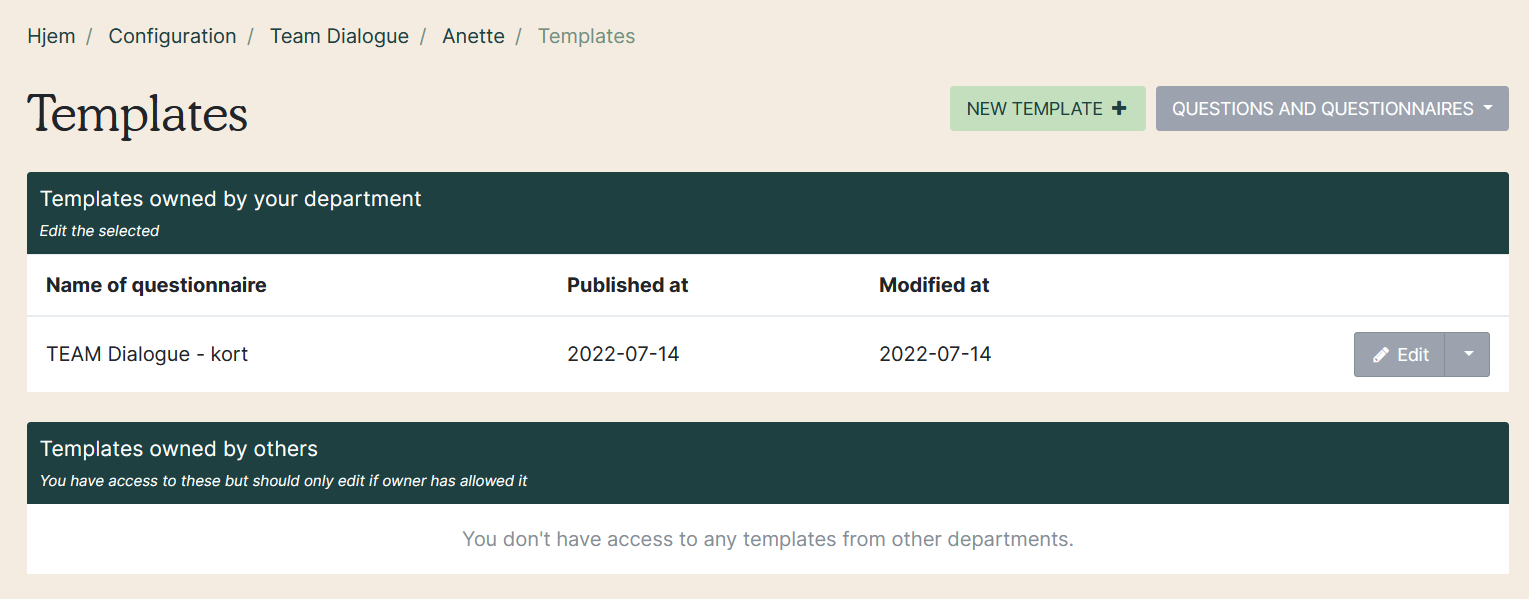
Read the manual on how to create or edit questionnaires.