You can give a colleague access to act in your teams
1. If you are manager of a team, you can delegate responsibilities to your team. Start by clicking 'Organisations' and then ''Main organisation' on the left side.
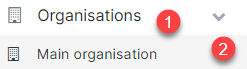
2. Click on the team you want to give access to.
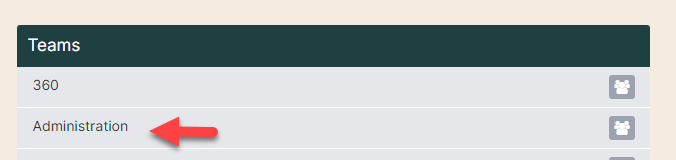
3. Click on the pencil next to the team name and select the 'Delegations' tab. Write the name of the colleague to be involved (red arrow). Select the delegation (yellow arrow) and click 'Create'. Then the delegations appears as a gray line. If you want to remove the delegation, click on the trash can (green arrow).
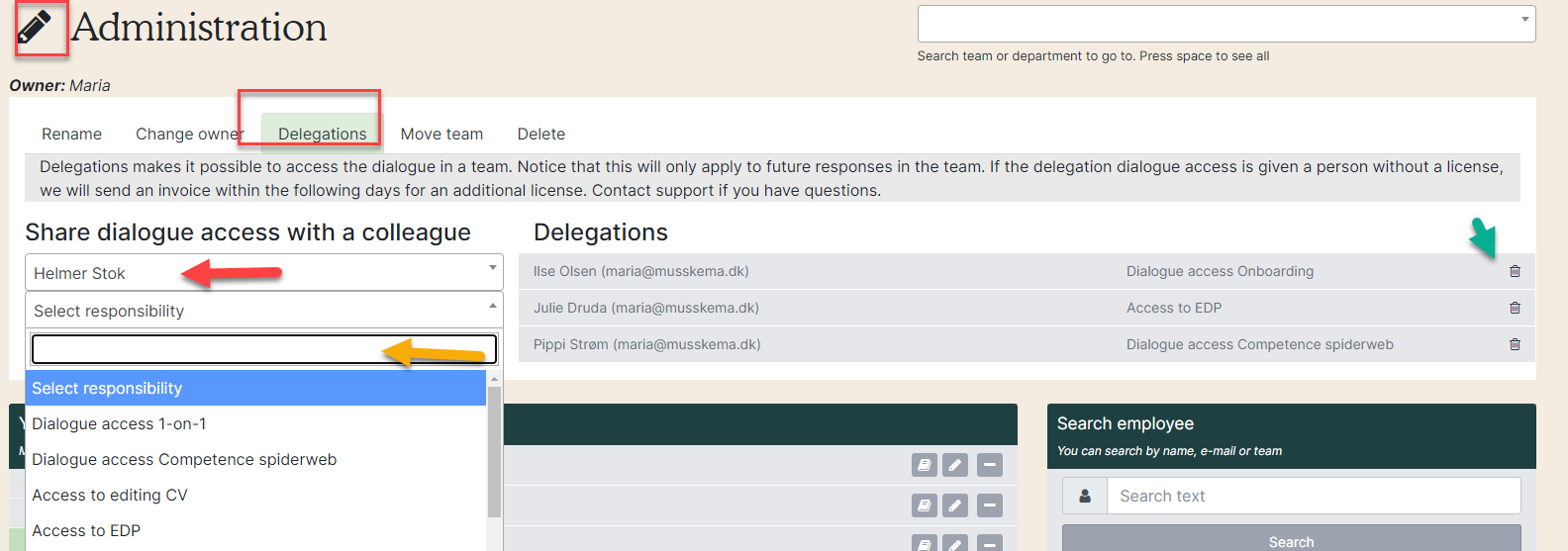
Be aware that a delegation can trigger a license, if the employee not already has a license.
Apart from sickness absence, delegations apply to future dialogues and not to ongoing or previous dialogues.
4. There are six types of delegations:
- Access to edit CV: Provides access to edit employees' CVs.
- Access to sickness absence dialogue: Provides access to act in the sickness absence module in the same way as you. He can have sick leave dialogues and see everything confidentially.
- Access to competence spiderweb dialog: Provides access to act in competence spiderwebs in the same way as you.
- Access to 1: 1: Provides access to act in the 1: 1 dialogues in the same way as you.
- Access to EDP: Provides access to act in EDP in the same way as you. He or she can conduct the EDP dialogues and keep everything confidential (the name will appear together with the manager's name on the forms for the employees, so that the employees can see who has access to their answer).
- Access to Onboarding dialog: Provides access to act in Onboarding in the same way
like you.
5. An employee can see the involvement at the top of their schedule (red arrow). For example, those involved in a EDP dialogue will be at the top of the employee's EDP form.
